Client Portal
Latest Post
Remote Assistance
To initiate a remote assistance session, please call 303.427.0625 and enter the Session ID provided by the technician below.
Having trouble connecting?
Click Here
To initiate a remote assistance session, please call 303.427.0625 and enter the Session ID provided by the technician below.
Having trouble connecting?
Click Here